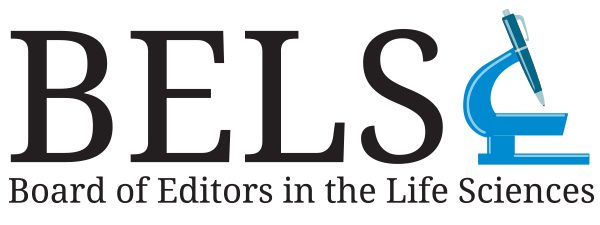Certification Maintenance Credit TrackerOverview The ELS credit tracker tool is linked to your account in the BELS database. All ELS-certified individuals have an account, whether or not they are current BELS members. If you do not know your log-in credentials or are having trouble logging in, please contact the BELS Central Office for assistance at [email protected] or +1 651-925-5528. You must be logged into your account in order to use the tracker and save credit activity records. How to Use the Tracker Step 1: Log-in to your account at bels.org.
Step 2: Click the "My Credit Tracker" button under the Quick Links menu (or navigate directly to https://bels.memberclicks.net/credit-tracker).
Step 3: To add credit activity records, click the “Add Credit” button at the upper right side of the tracker viewing pane; this will open a new record entry form.
Step 4: Enter all relevant information for the credit activity in the appropriate fields of the form:
Then, click "Save".
Step 5: The new record now shows up at the top of the list when the list is sorted by “Latest” (sort button at upper left side of tracker viewing pane). Records can also be sorted by date range or by assigned credit categories using the filter tools along the left side of the tracker viewing pane. Clicking the “Upload Certificate” button will allow you to upload relevant documentation such as a PDF of a receipt, educational certificate, relevant correspondence, etc., for each record. Be sure to keep a back-up copy of all documentation in a personal file folder, cloud storage, etc.
Additional Information Please note that the tracker will not tally your credits in the various categories nor indicate how many credits you have left to meet certification maintenance requirements. Therefore, you may prefer to keep track of credits earned using a simple tabular worksheet (download a blank template here). Information on credit categories, how many credits can be earned for specific activities, and maximum or minimum credit amounts per 5-year certification maintenance renewal cycle can be found here. Upon fulfilling the credit requirements for a 5-year certification maintenance renewal cycle, and once the application form has been completed and submitted with the appropriate processing fee payment, your tracker records may be subject to audit/review. This occurs for 10% of applications. If selected for the random audit, you may be contacted to provide additional supporting documentation (if not previously uploaded to your credit tracker). Once your application has been approved, a new 5-year cycle will initiate and any existing records in your tracker will be deleted. If you wish to keep these records longer, please make sure you have a back-up folder or storage location for these records, as noted above. Questions? Contact [email protected]. Helpful Tips
Ready to renew your certification? |